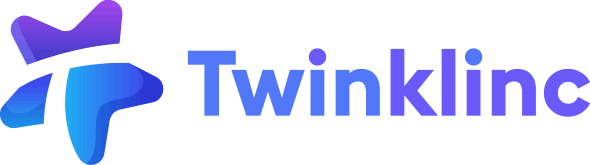- [Admin]
- [Student Admin with Billing Permission]
Use this page to issue credit notes to students for fee adjustments, overpayments, or cancellations
New Credit Note #
- Go to Billing > Credit Notes
- Click the New Credit Note button
- Filter students by Room or Tag. You can select multiple students
- Fill in Credit Note details:
• Credit Note Item
• Credit Note Date
• Credit Note Reason – This will be shown to parents in the app - Click Confirm to apply the changes
Apply Credit Note #
- Go to Billing > Invoices
- Find the invoice you want to apply the credit to
- Click the Actions button (•••) next to the invoice
- Scroll to the Invoice Item section. Click Apply Credit Note
- Select the available credit note(s) for the selected student
- Confirm to apply
Credit Note Statuses
- Open: The credit note is created but not yet applied to any invoice. Parents can view this under the Credit Notes tab in the app
- Applied: The credit note has been used to offset an invoice. It will no longer be displayed in the parent app