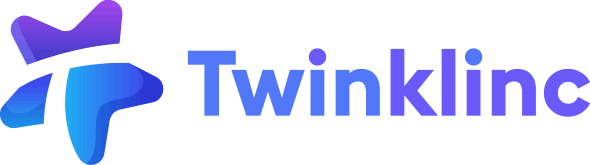- [Admin]
- [Student Admin with Billing Permission]
- Go to Billing > Invoices
- You’ll see tabs representing different invoice statuses
Click on the tab that matches the invoice you’re looking for
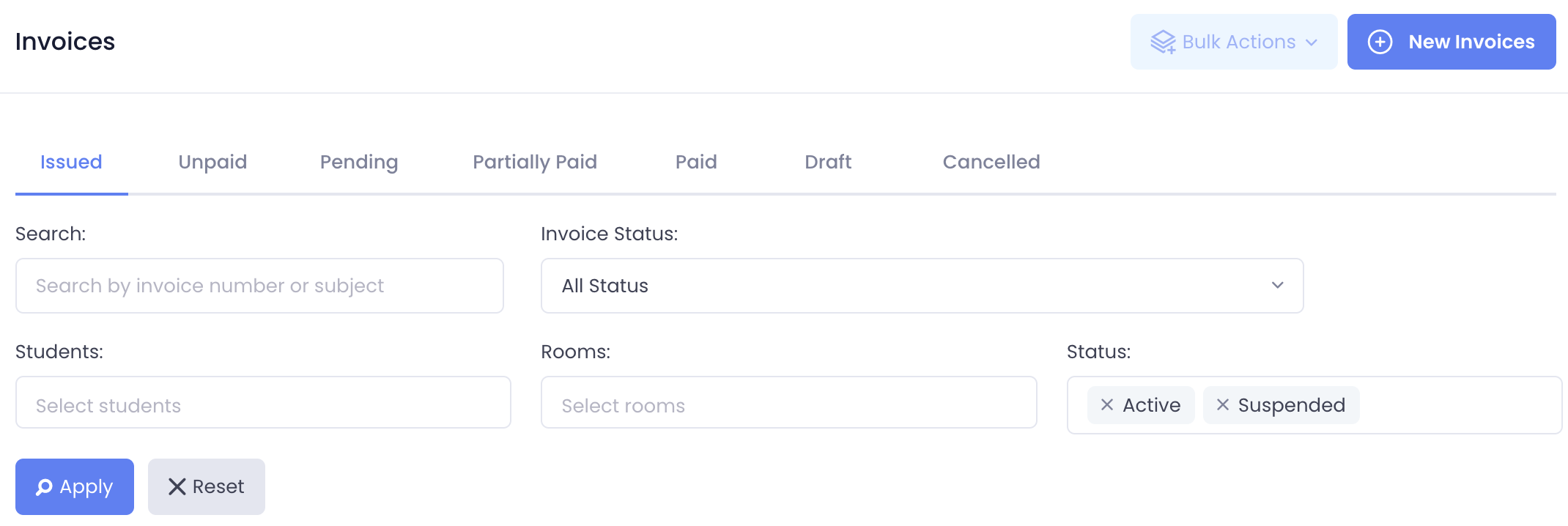
Scenario 1: Parent Uploads Receipt via App #
When a parent uploads a payment receipt through the app, the invoice status will change to Pending
- Go to the Pending tab
- Click the Actions button (•••) next to the invoice
- Select Mark as Paid
- Fill in the following details:
• Payment Method
• Received Date
• Supporting Document (optional) - Click Confirm to save. The invoice status will be updated to Paid
Scenario 2: Mark an Unpaid Invoice as Paid #
- Go to the Unpaid tab
- Click the Actions button (•••) next to the invoice
- Select Mark as Paid
- Fill in the following details:
• Payment Method
• Received Date
• Supporting Document (optional) - Click Confirm to save. The invoice status will be updated to Paid
Mark multiple invoices as Paid
- Use the checkboxes to select multiple invoices
- Click on Bulk Actions at the top of the list
- Select Mark as Paid
- Enter the Payment Method, Received Date, and Supporting Document (optional)
- Click Confirm to apply the changes