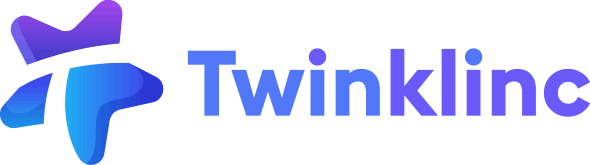- [Admin]
- [Student Admin with Billing Permission]
Manage all your student billing in one place — easily create, track, and send individual invoices to parents. Use preset billing items, apply charges by student, and monitor payment statuses in real time
To Know Before You Get Started:
- Set up billing items first
This helps you manage and reuse charges easily when creating invoices - Set the default billing contact for each student
The system uses this to know which parent to send the invoice to
New Invoice #
- Go to Billing > Invoices
- Click the New Invoice button
- Filter students by Room or Tag. You can select multiple students
- Fill in Invoice Details
• Invoice Subject
• Invoice Item – Select from an existing preset billing item or add a new one manually
• Invoice date and Due Date
• Note (Footer) – Add a message to the parent (optional)
• Internal Note – Visible to admin only (optional) - You can then choose to either Send to Parents or Save as Draft
- If you save as draft, the invoice will appear under the Draft tab.
If you send to parent, the invoice will appear under the Unpaid tab