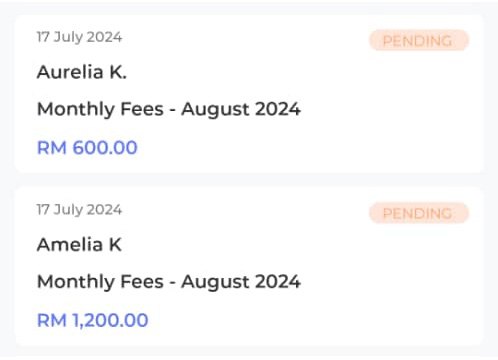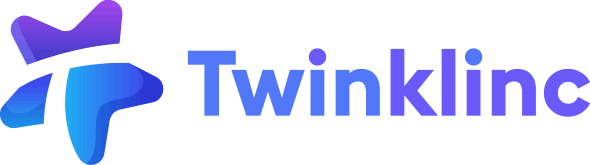- Tap the Billing icon from the bottom navigation.

- The page will display the Total Amount Due at the top. Below the total amount, you’ll see three tabs: Invoices, Receipts, and Credit Notes.
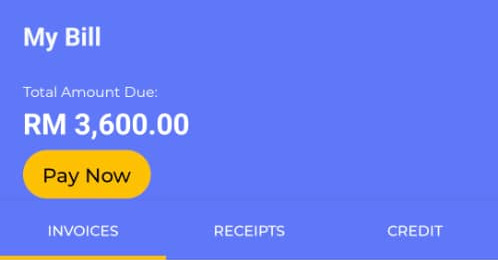
View Invoices #
- Go to the Invoice tab.
- The page will display the latest invoices issued by your school. Tap on an invoice to view details and download.
- Tap the calendar icon to view invoices from past years.
View Receipts #
- Go to the Receipt tab.
- The page will display the latest receipts issued by your school. Tap on a receipt to view details and download.
- Tap the calendar icon to view receipts from past years.
View Credit Notes #
- Go to the Credit Note tab.
- The page will display the latest credit notes issued by your school. Tap on a credit note to view details and download.
- Tap the calendar icon to view credit notes from past years.
Make a Payment #
- Tap the Pay Now button.
- Select the invoices you wish to pay. Tap Upload Receipt to upload the transaction slip.
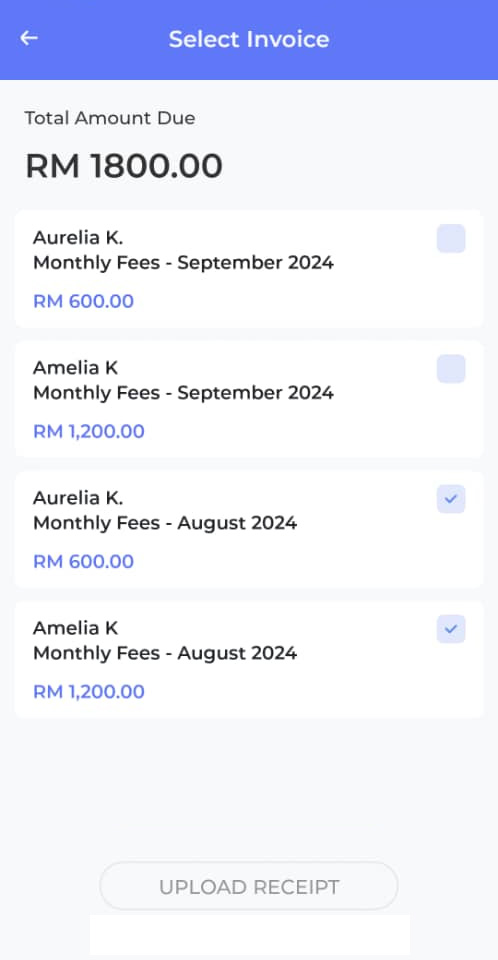
- Once uploaded, the invoice status will show as Pending until the school confirms the payment.